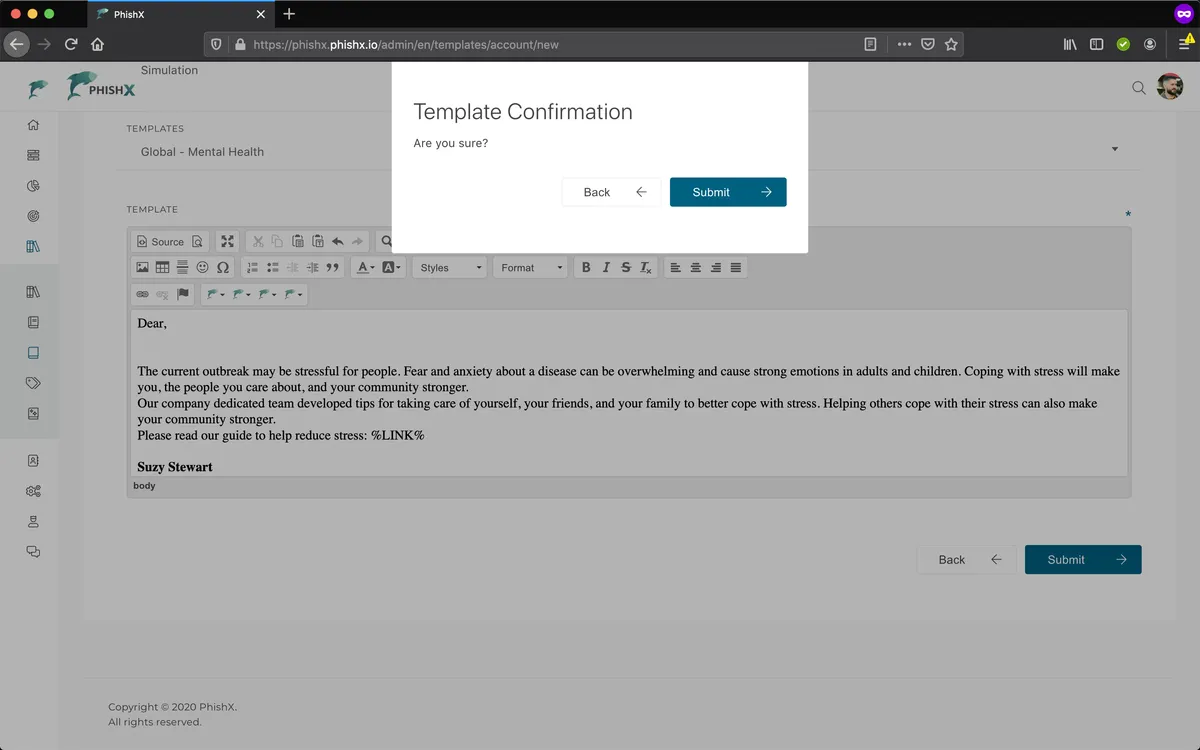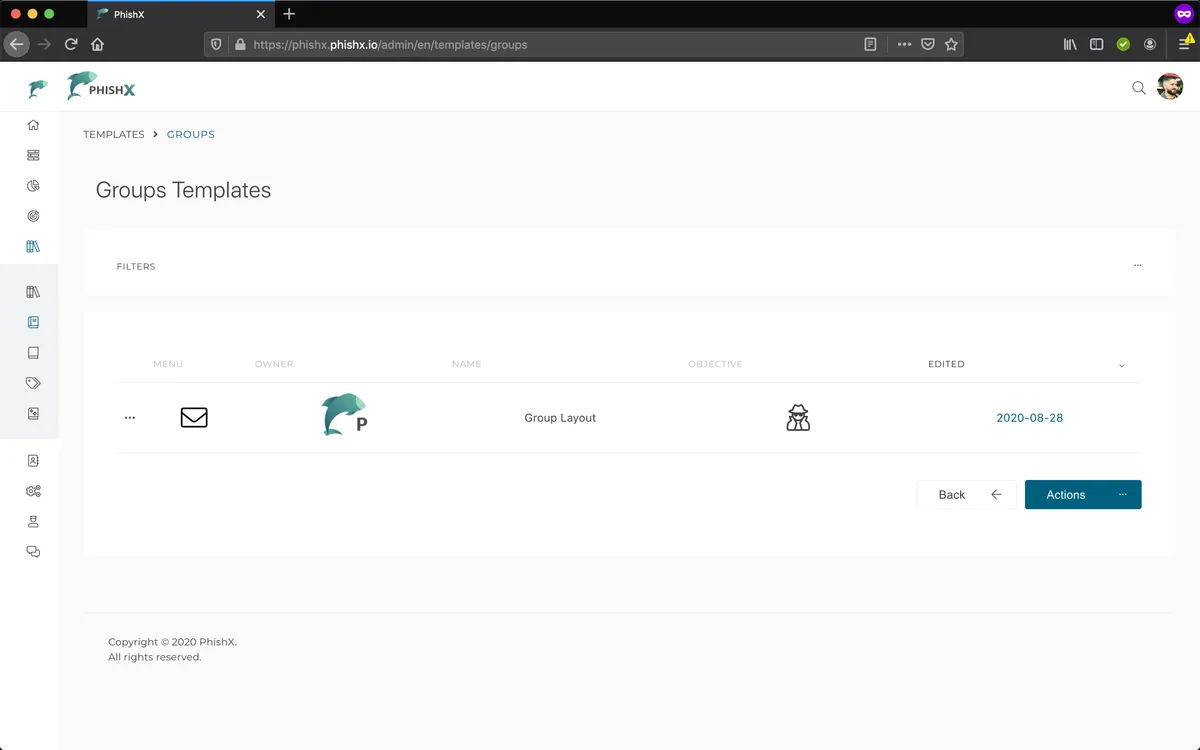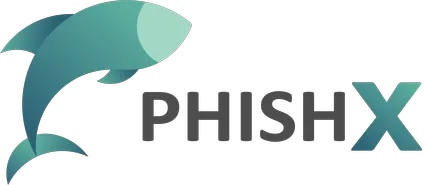# Create a template
Need help?
Our Customer Success team is ready to help you create or collaborate with your team so that you can use the ideal template in your next campaign.
Contact Customer Success.
How to create a template.
Access the menu Templates -> Company.
Click Actions -> New.
In New Template.
In Name define a unique name for the template.
Optionally in Access define the access allowed for editing the template.
Optionally in Enabled define whether the template will be enabled.
Optionally in Visual Editor choose our simplified visual editor.
In Language define the language of the template.
In Type define the type of the template.
In Objective define the objective of the template.
Optionally in Labels define labels to categorize your template.
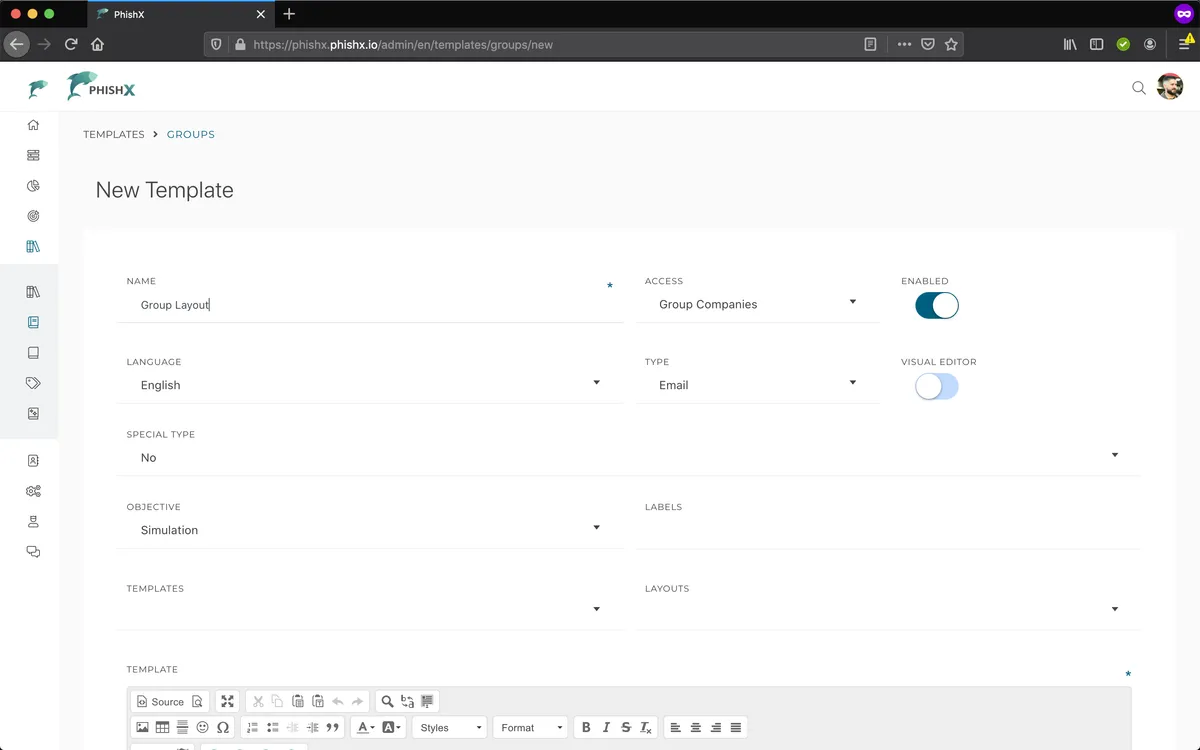
Optionally select a base template of Layout or Template.
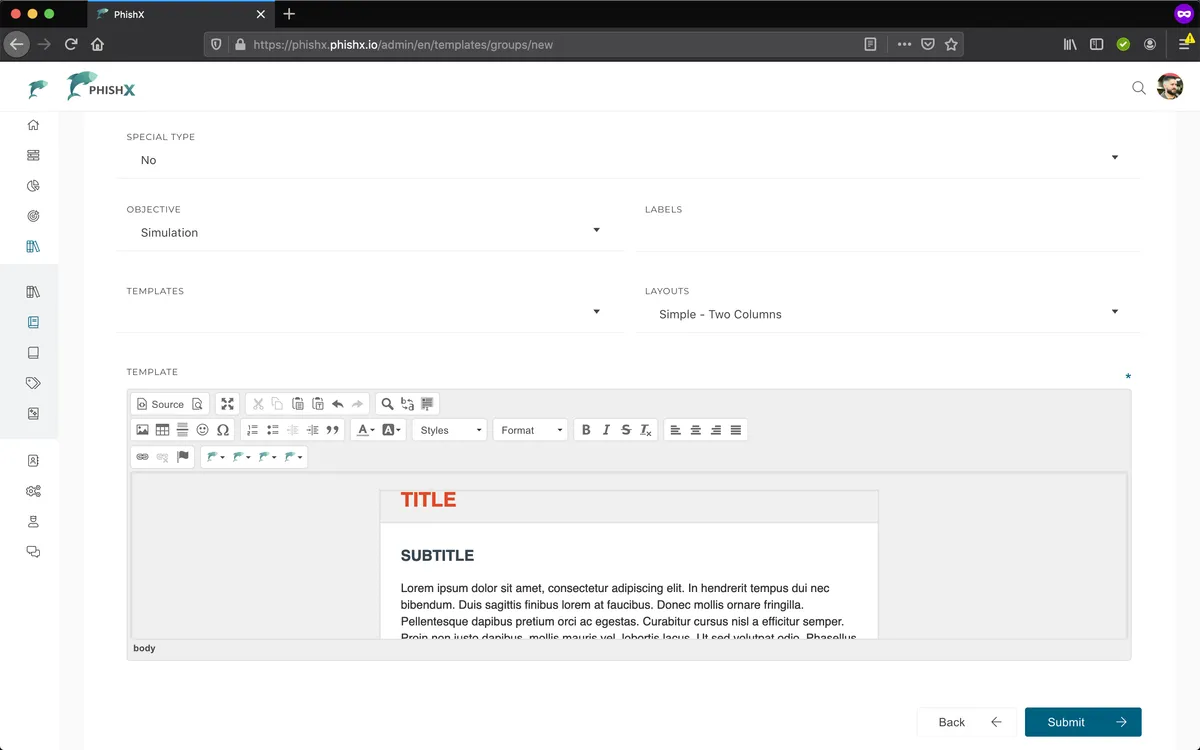
Insert texts, images and other components.
Click Submit.
Confirm your action.
Click Submit.