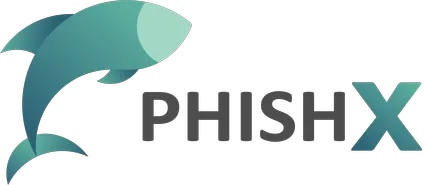# User profile
Multiple authentication factor
We recommend enabling your Multiple Authentication Factor.
Follow the procedure with your mobile Authentication app.
How to manage your user profile.
In the User menu.
Click Profile.
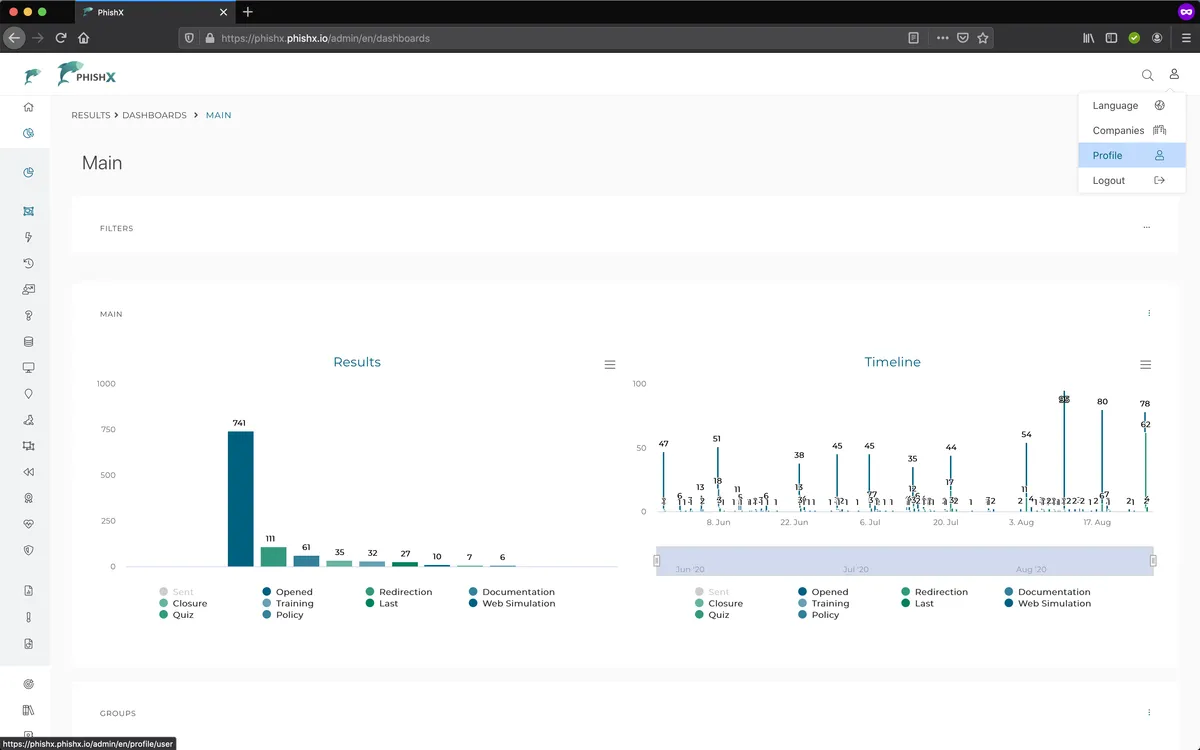
In User Profile.
In Name define your a name.
In Gender define your gender.
Optionally in Password and Confirm Password change your strong password.
Optionally in Phone insert a valid phone.
Phones
The phone needs to be informed in the international format. (Ex: +5511951570615)
Optionally in Birth insert your date of birth.
Optionally in Communications define which types of PhishX communications you want to receive.
In Country define your country.
In Language define your language.
Optionally in Image drag your photo.
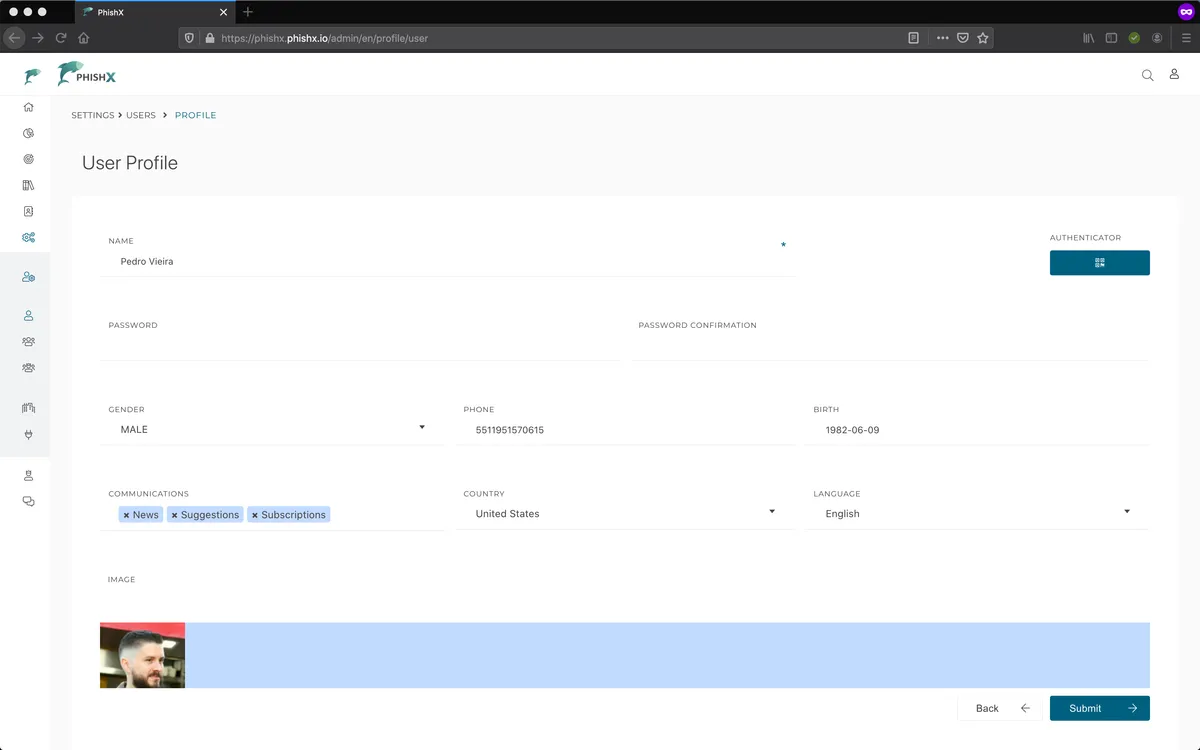
Optionally define your Multiple Authentication Factor.
Click Authenticator.
Scan the QR Code with your mobile authentication application.
Mobile authentication apps
Search the app store for Google Authenticator or Microsoft Authenticator.
Insert the temporary code that will appear in your application.
Click Verify.
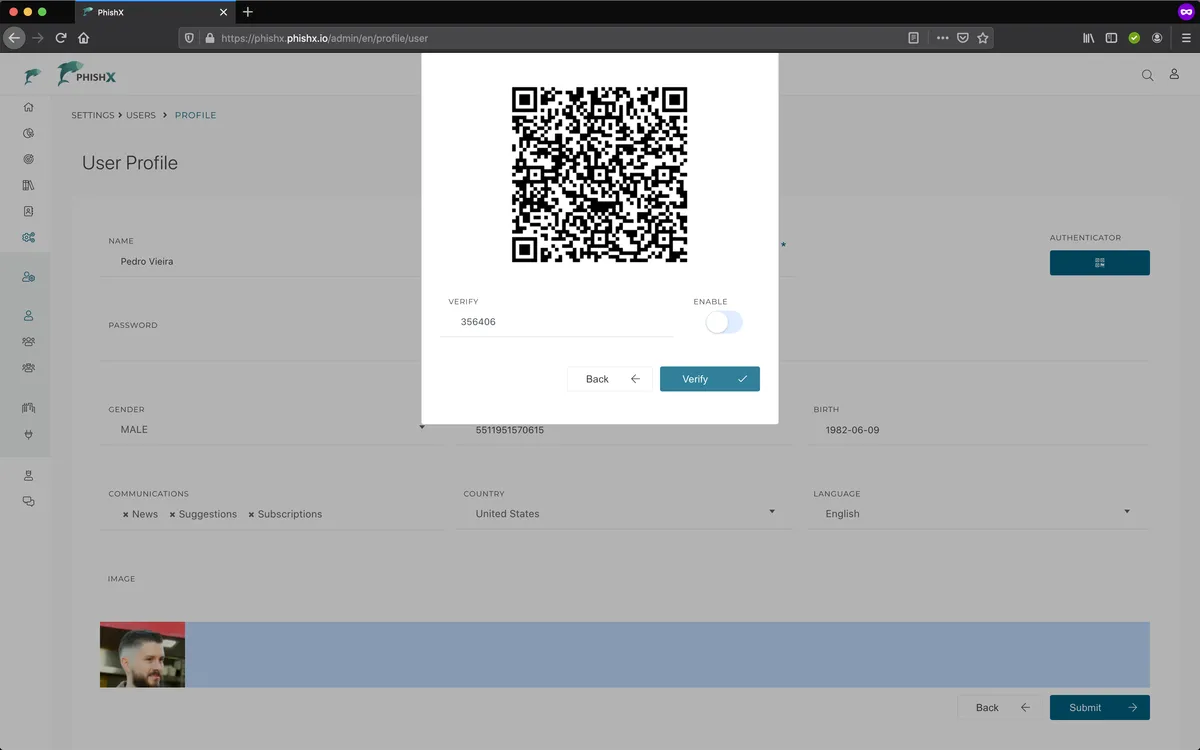
When you confirm that the Enabled button has been checked, click Back.
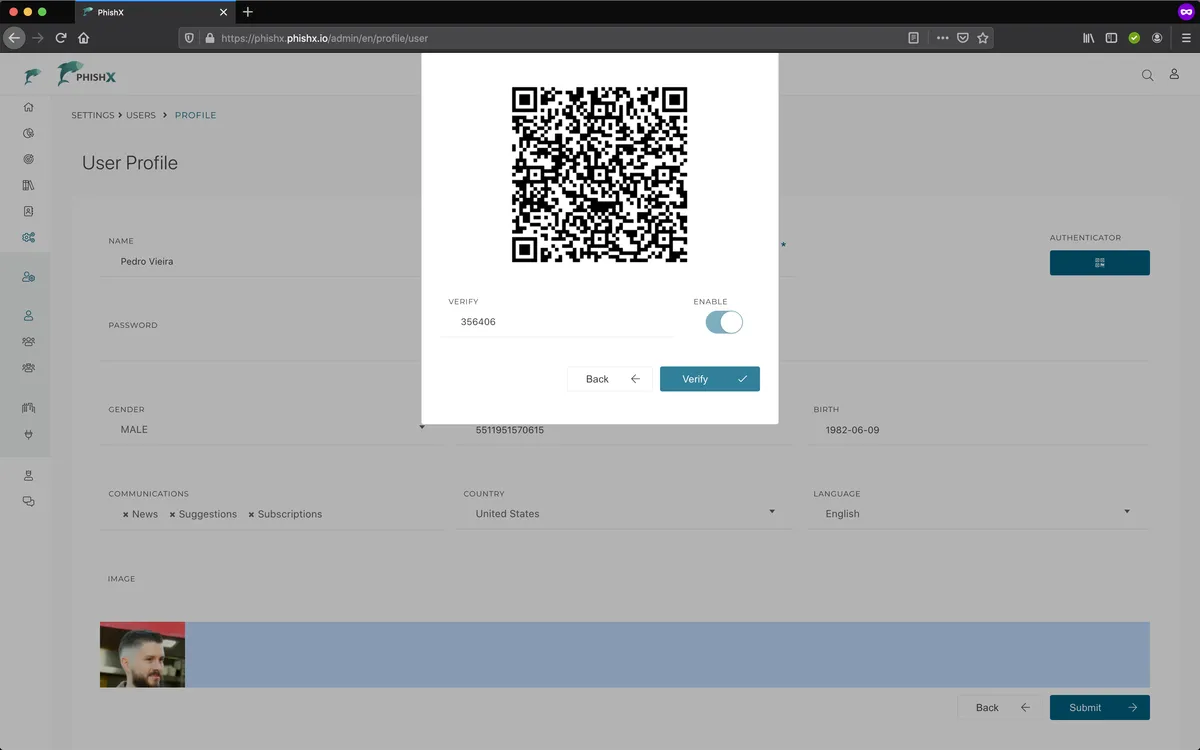
Save your profile.
Click Submit.
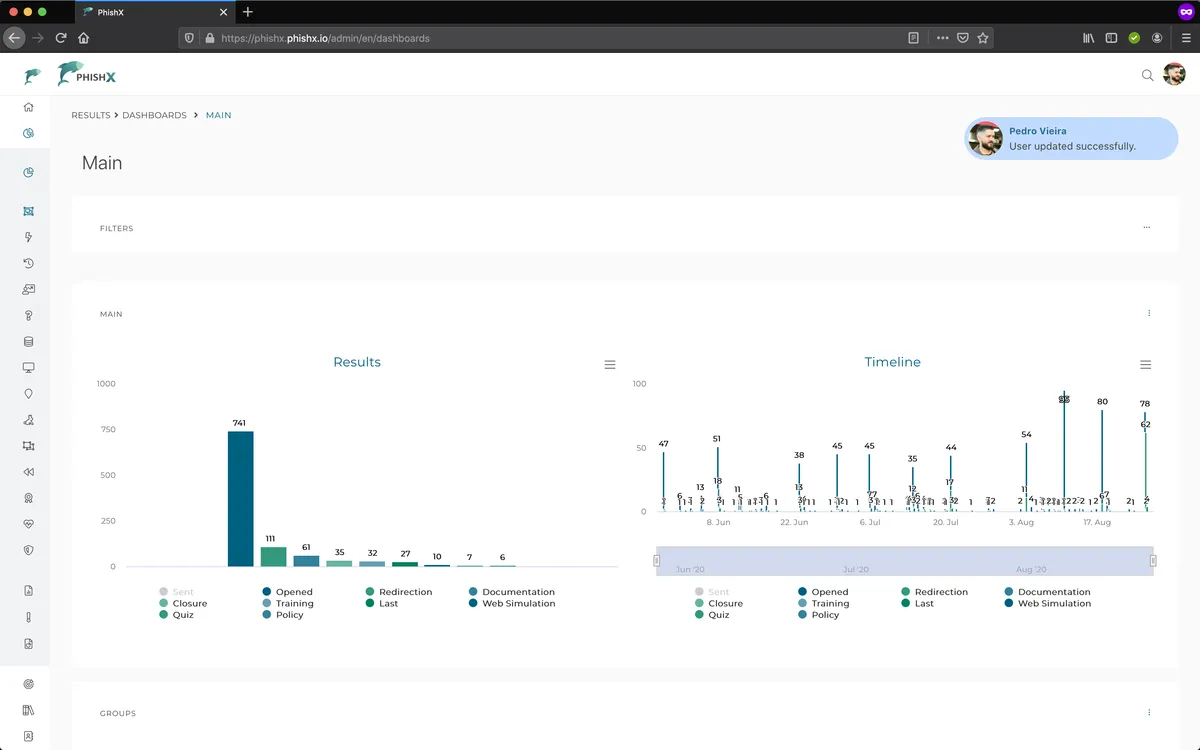
⟵ Login Authentication ⟶