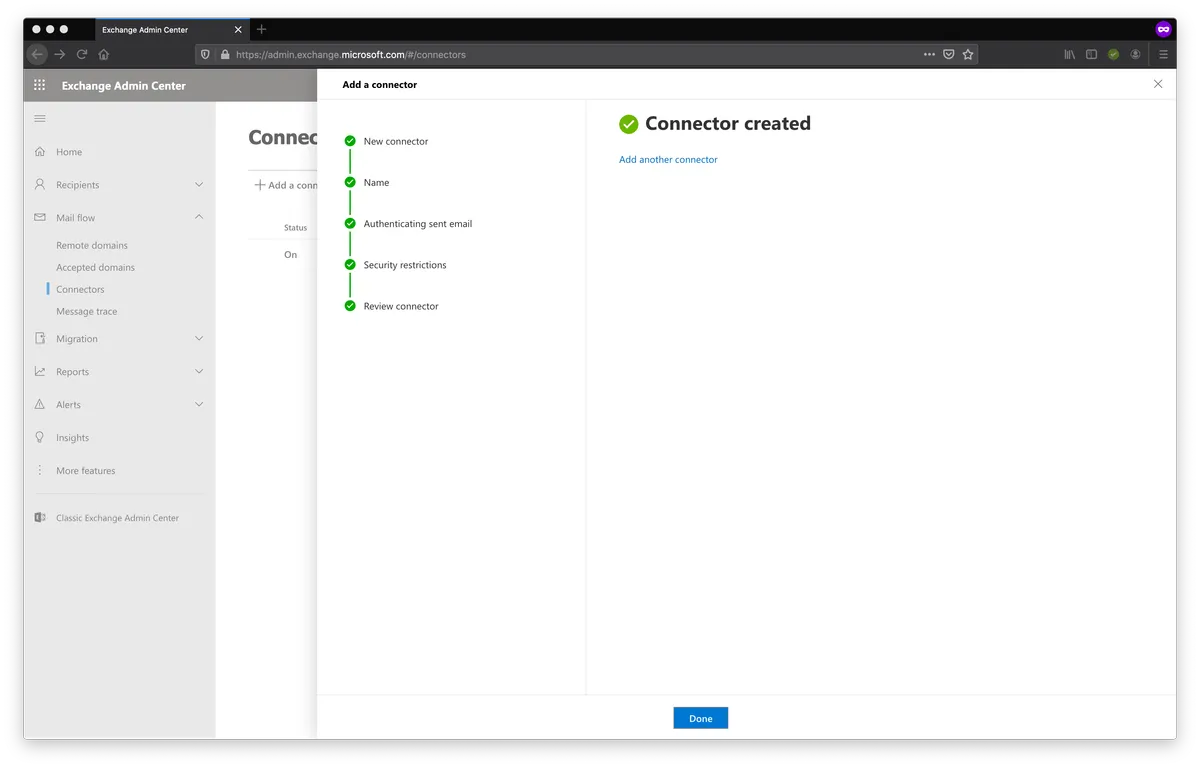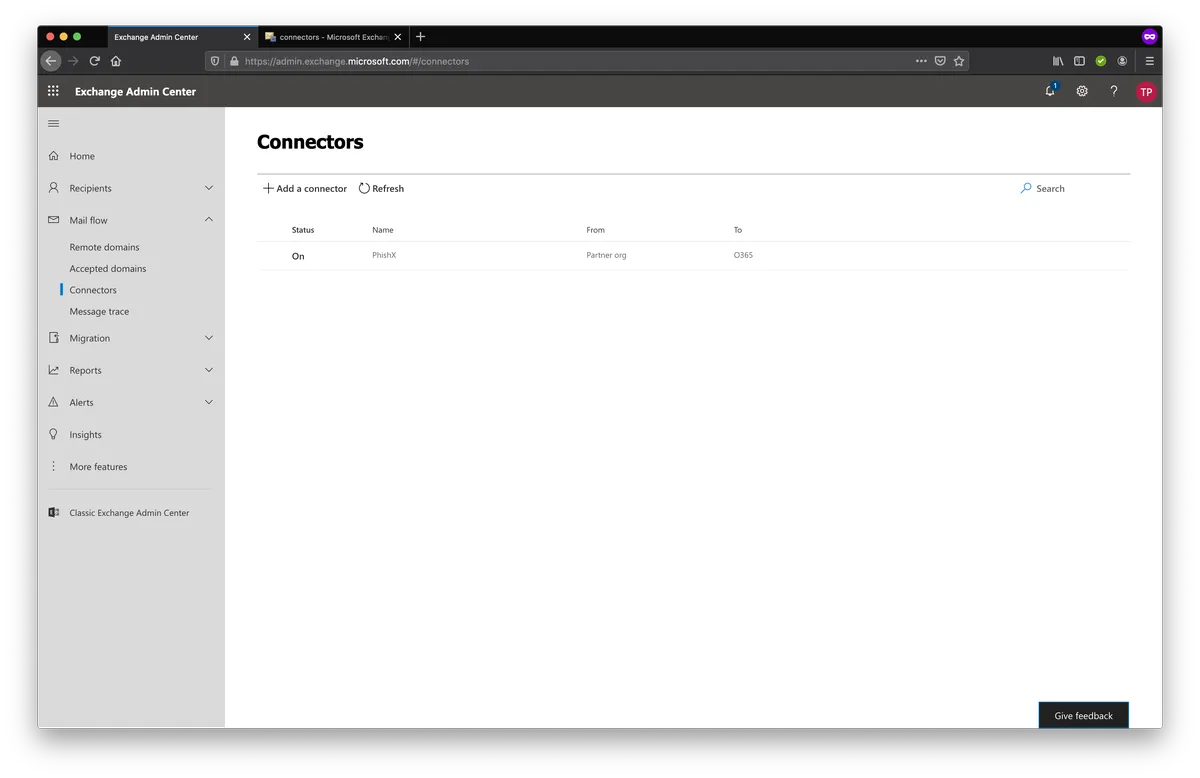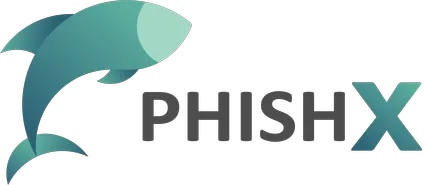# Connectors
# TL;DR
- Create a New Connector in Mail flow -> Connectors. Add our current IPs list: IPs
# Settings
Access the preview Microsoft 365 Exchange admin center.
Go to Connectors in menu: Mail flow -> Connectors.
Click Add a connector.
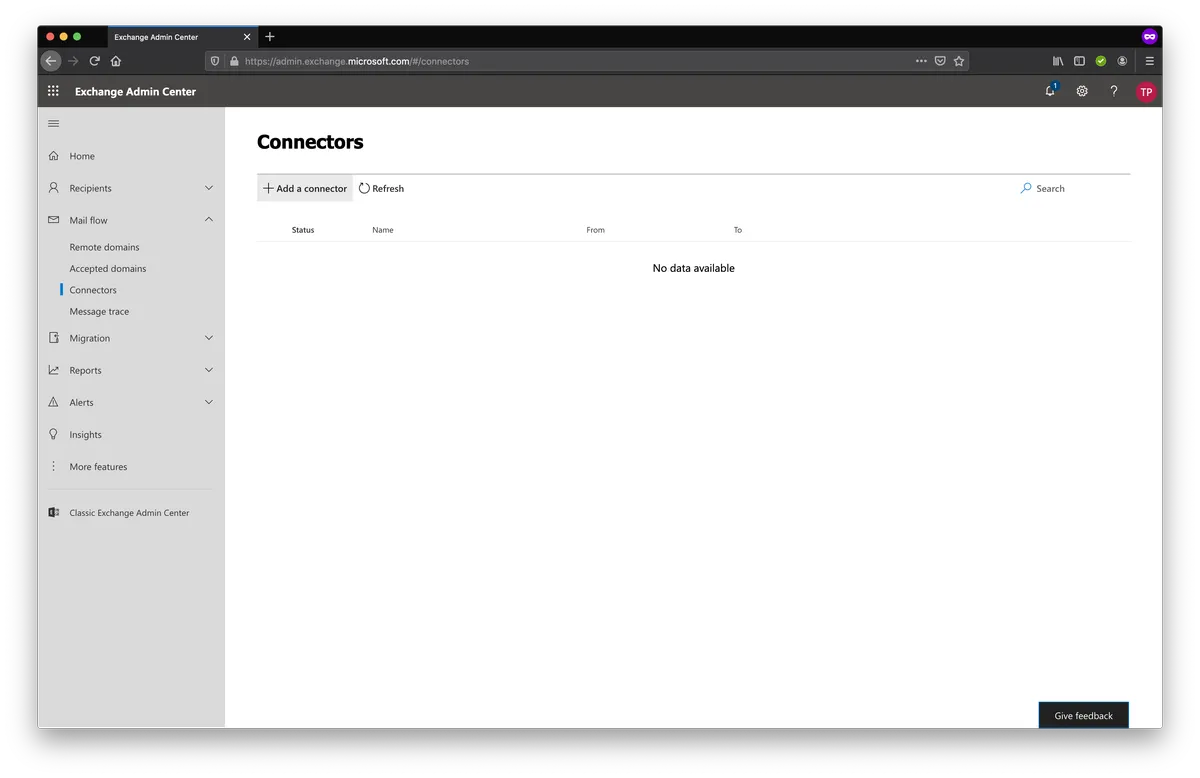
In New Connector -> Connection from select Partner organization.
Click Next.
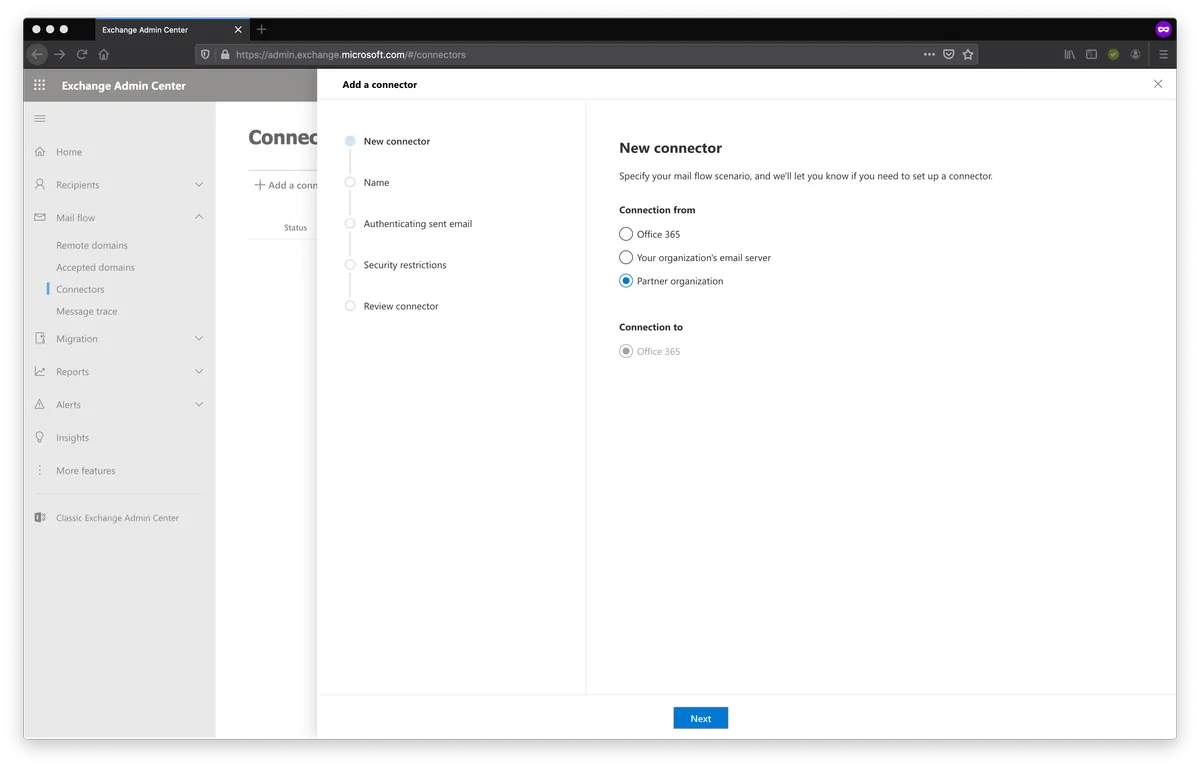
In Connector name -> Name fill with "PhishX" and select Turn it on.
Click Next.
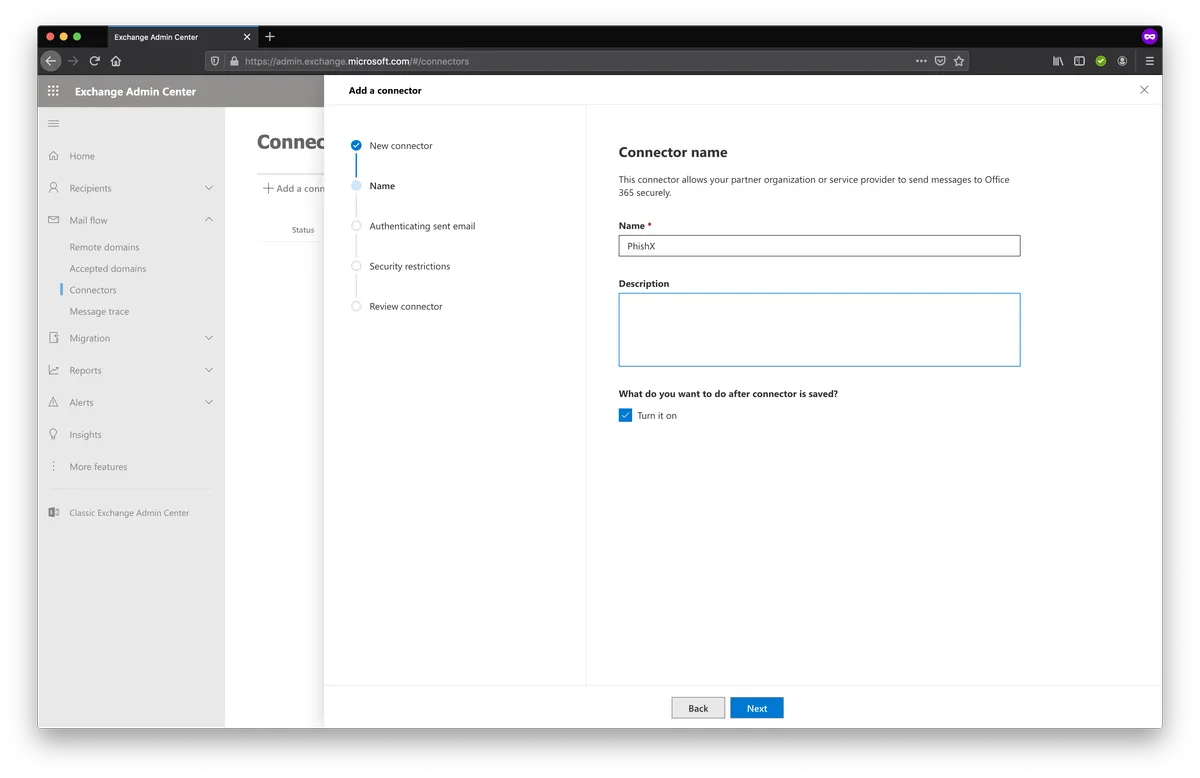
In Authenticating sent e-mail select By verifying that the IP address of the sending server matches one of the following IP addresses, which belong to your partner organization. Add our current IPs list: IPs.
Click Next.
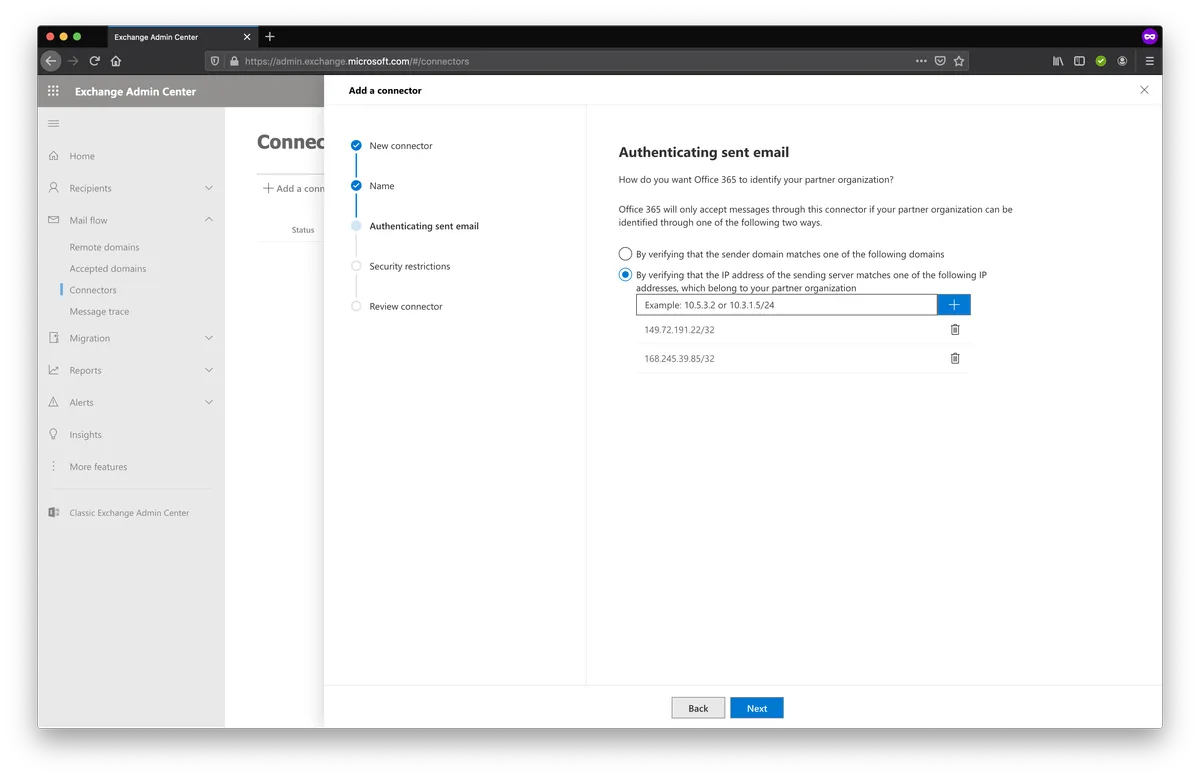
In Security restrictions select Reject e-mail messages if they aren't sent over TLS.
Click Next.
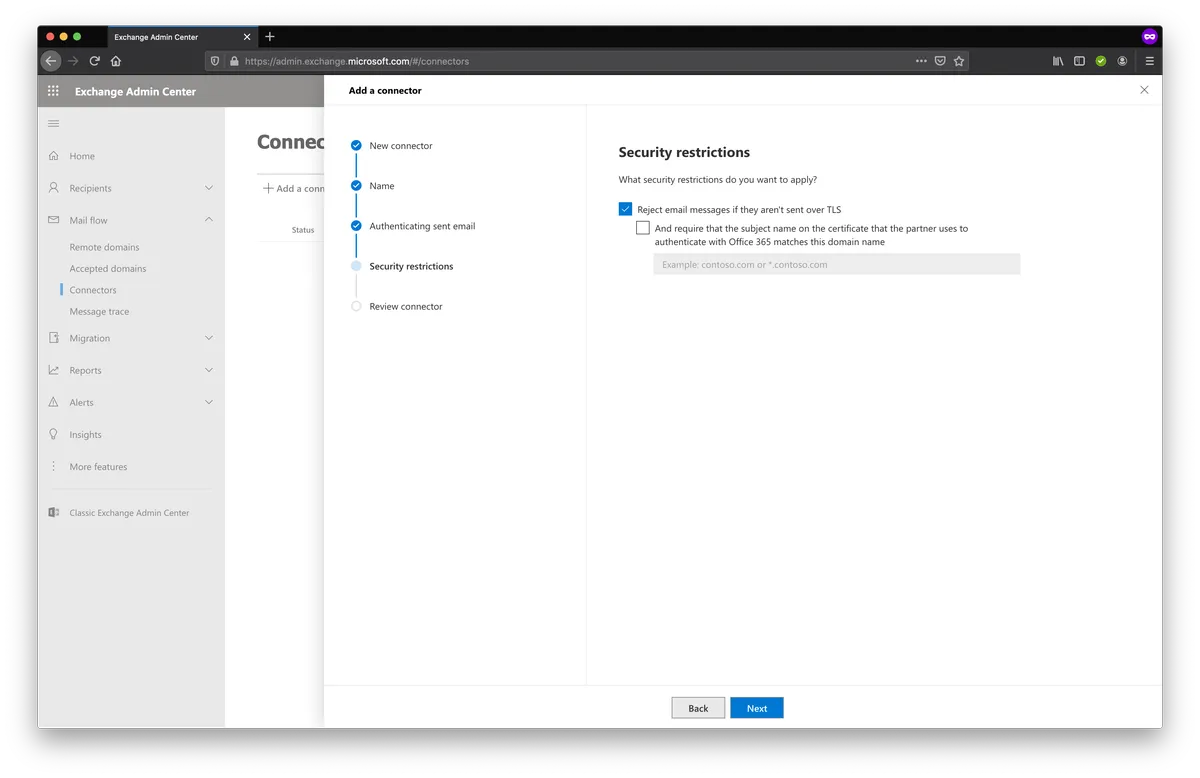
In Review Connector.
Click Create connector.
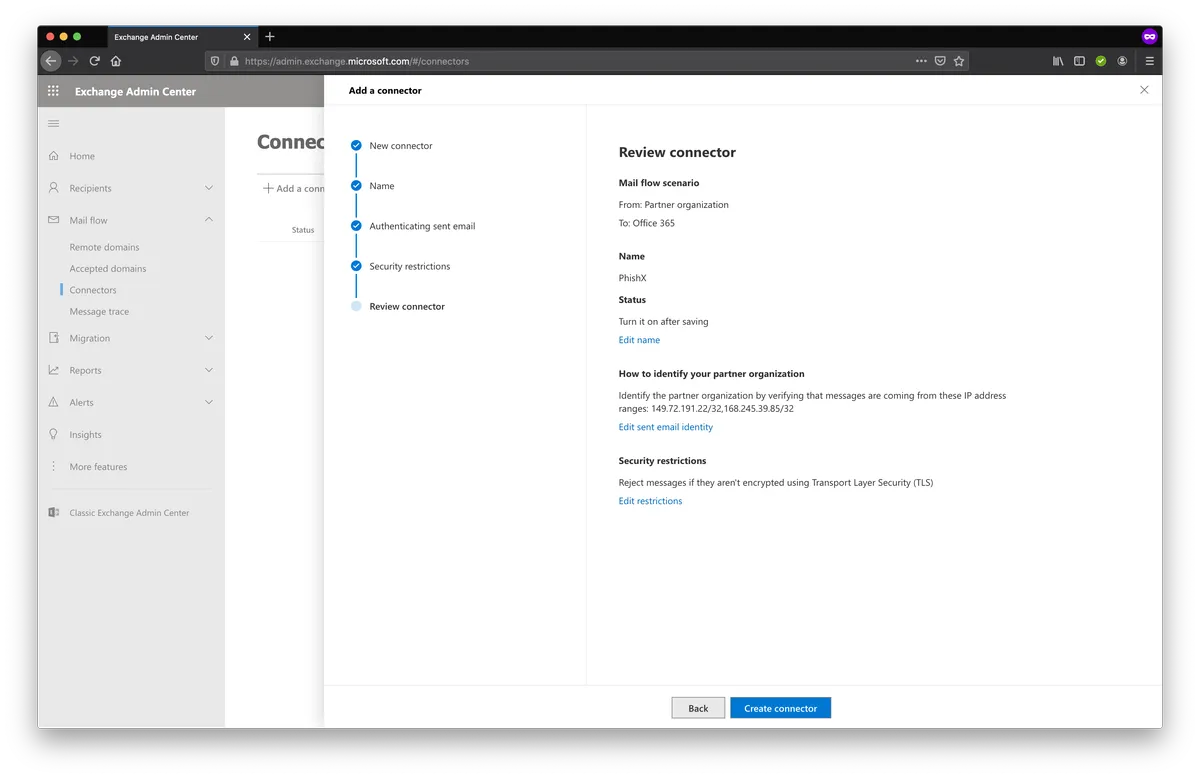
In Connector created.
Click Done.