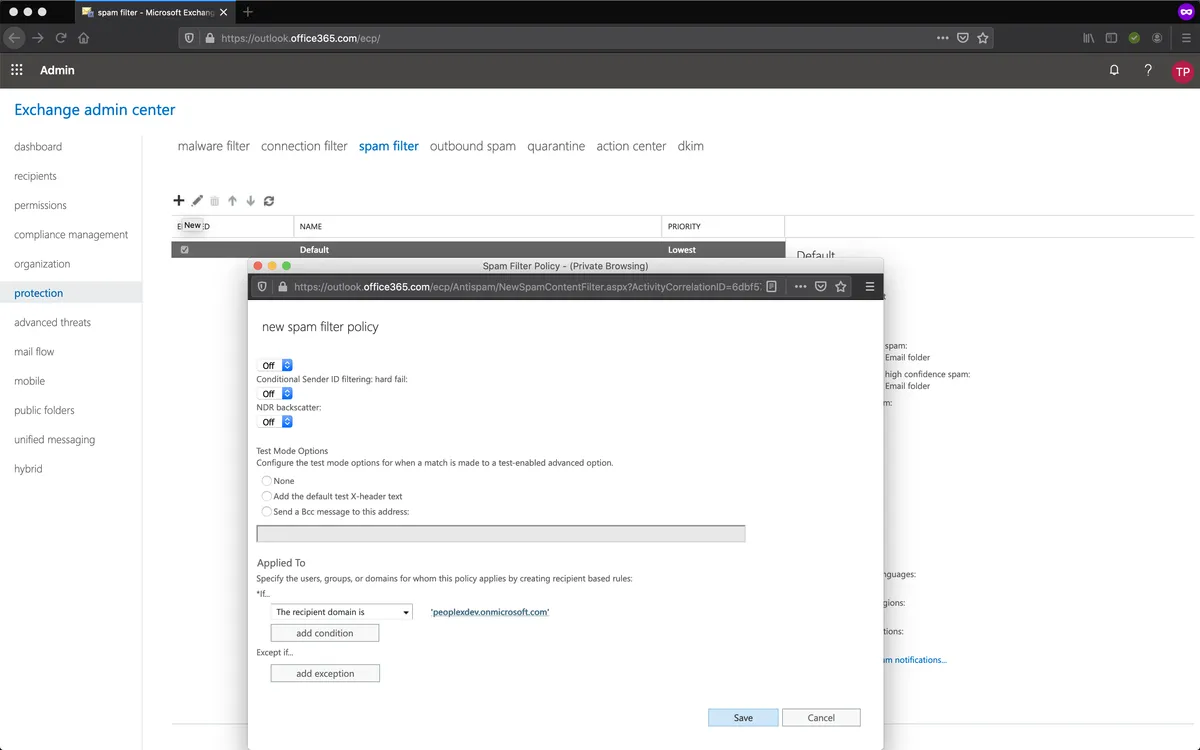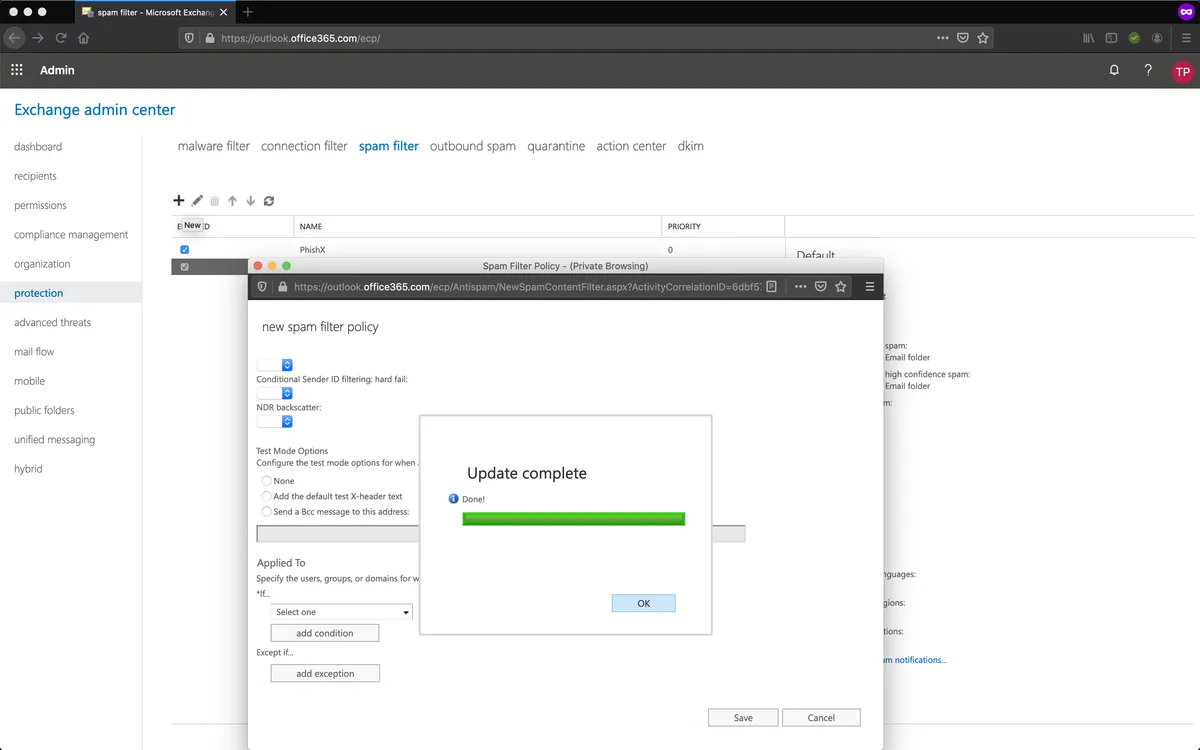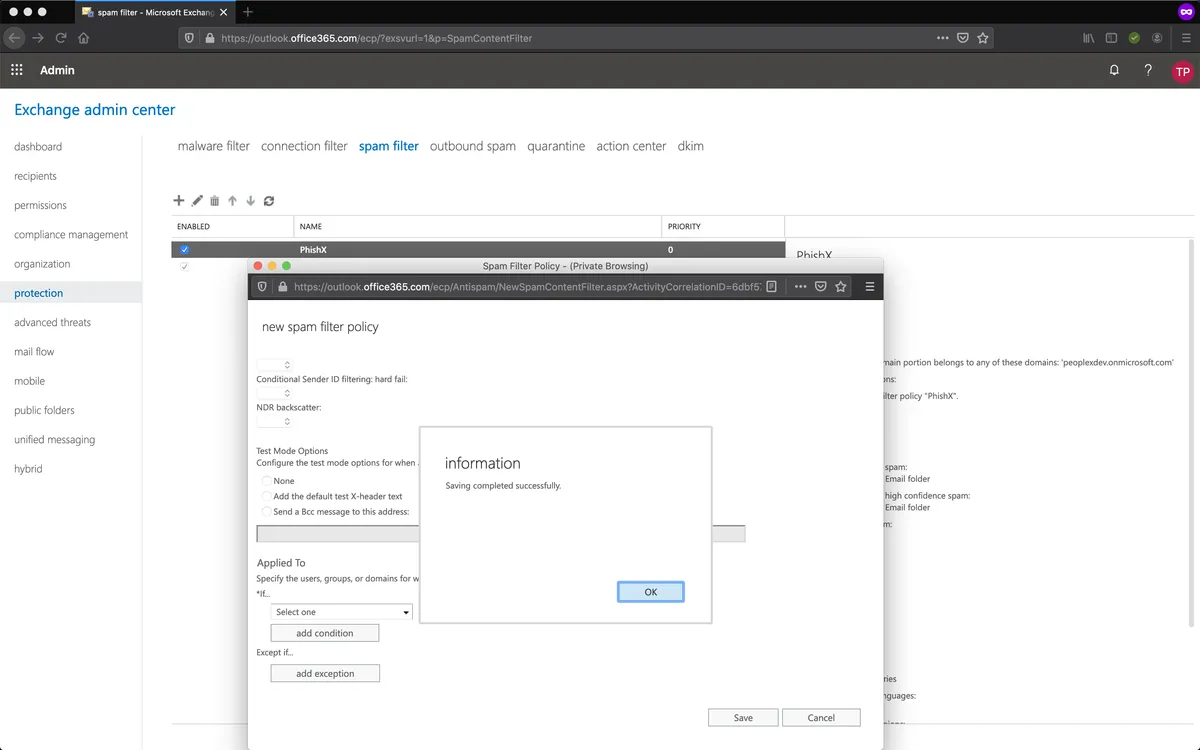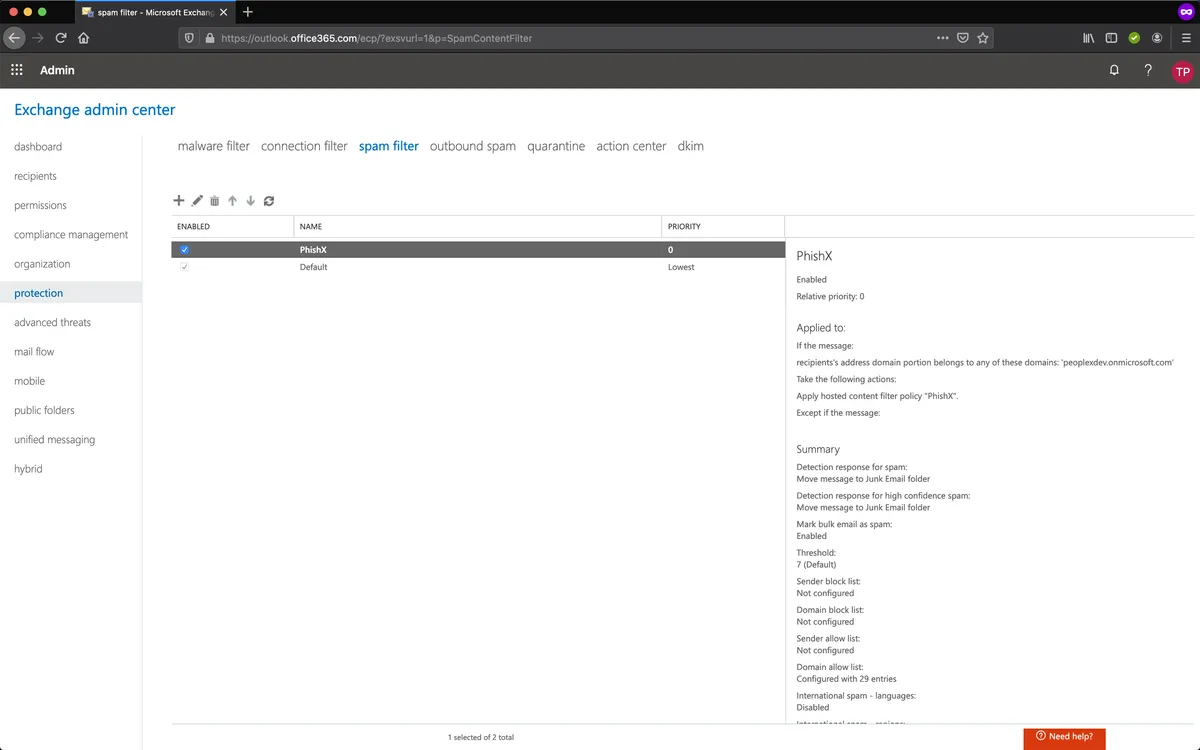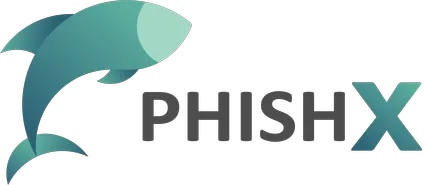# Spam filter
# TL;DR
- Create a new Spam Filter in protection -> spam filter. Add our current domains list: Domains
# Settings
Access the current Microsoft 365 Exchange admin center.
Exchange Admin Center (opens new window)
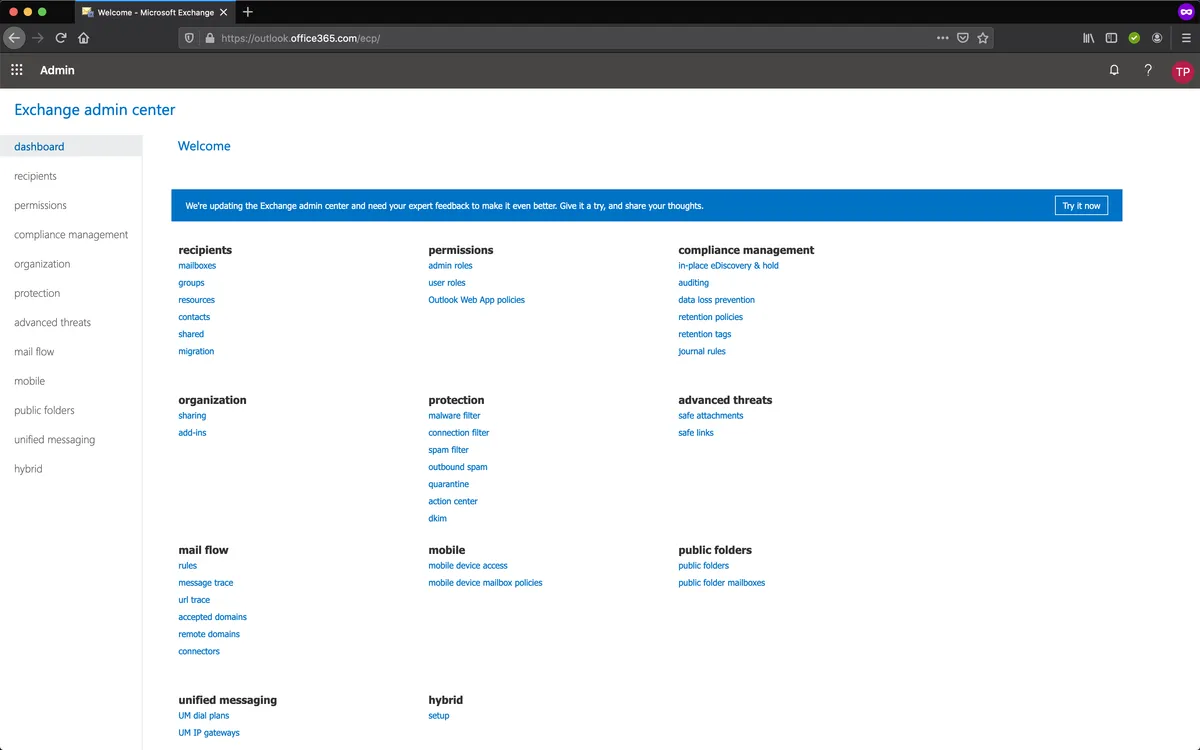
Go to spam filter in menu: protection -> spam filter.
Add a new one. Click +.
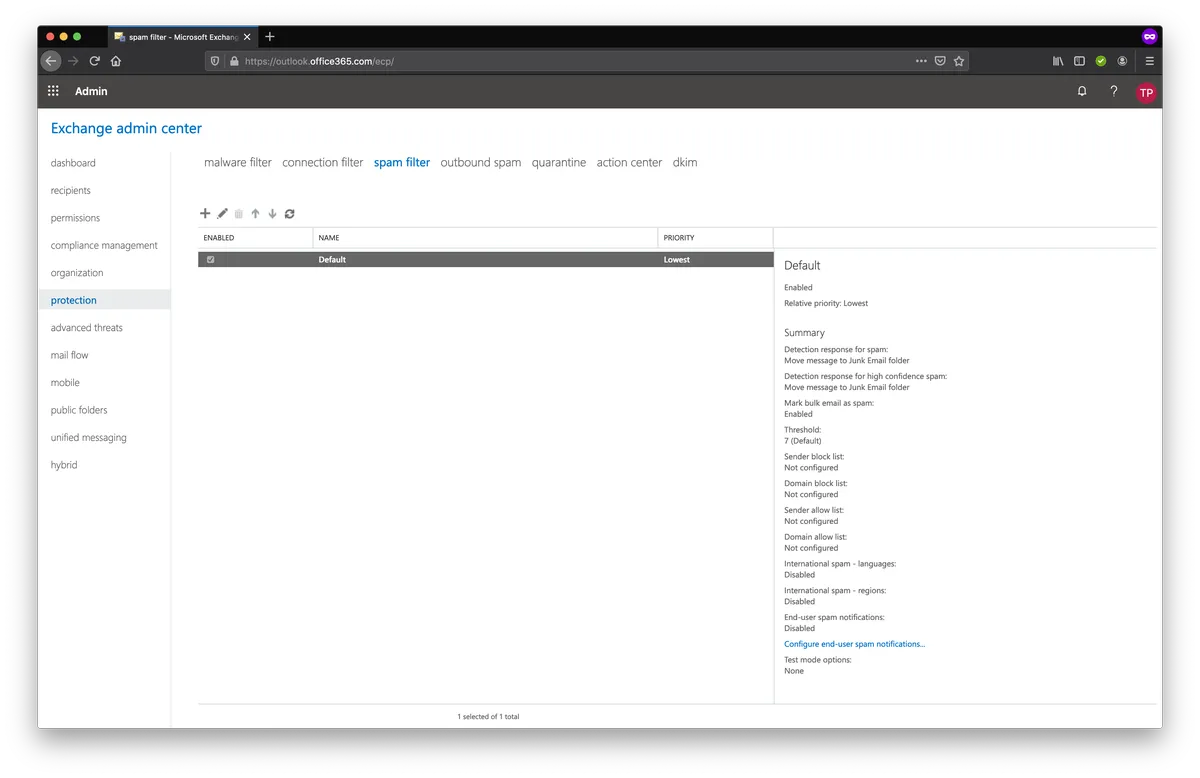
In new spam filter policy -> *Name fill with "PhishX".
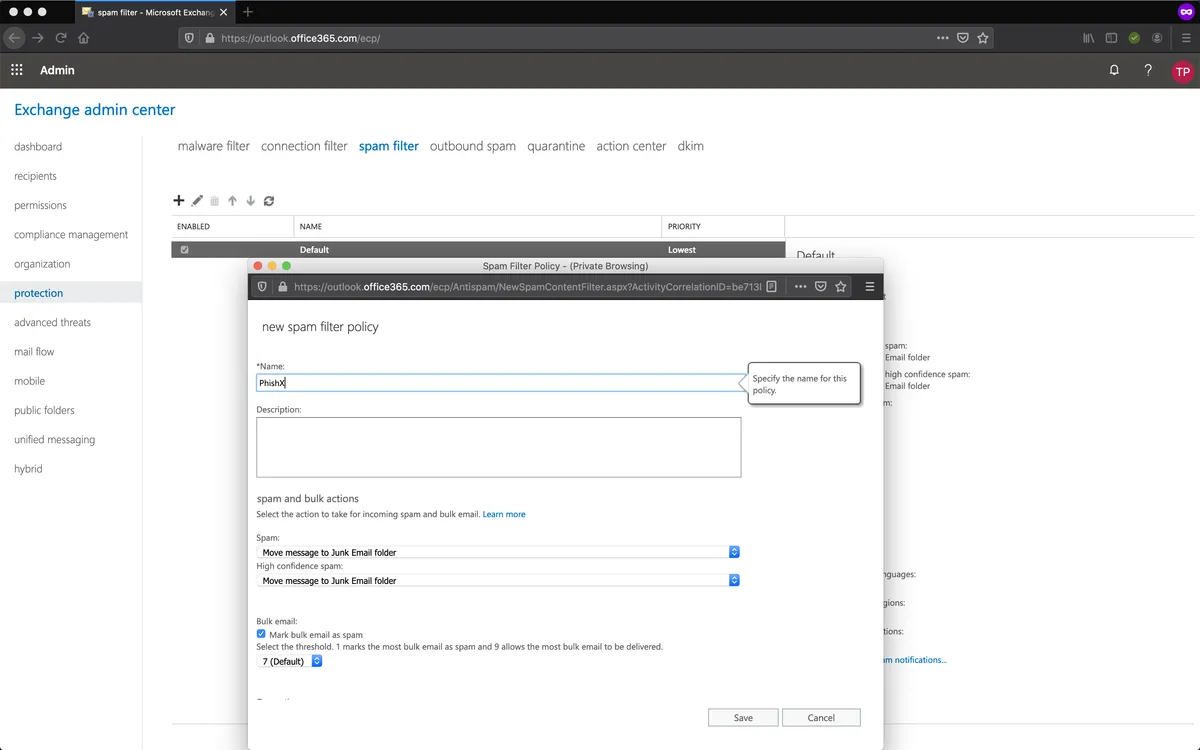
In new spam filter policy -> Domains allow list -> Always deliver e-mail from the following domains to the inbox.
Click +.
In add allowed domain add our current domains list: Domains.
Click Ok.
Tip
Remove any extra spaces after paste.
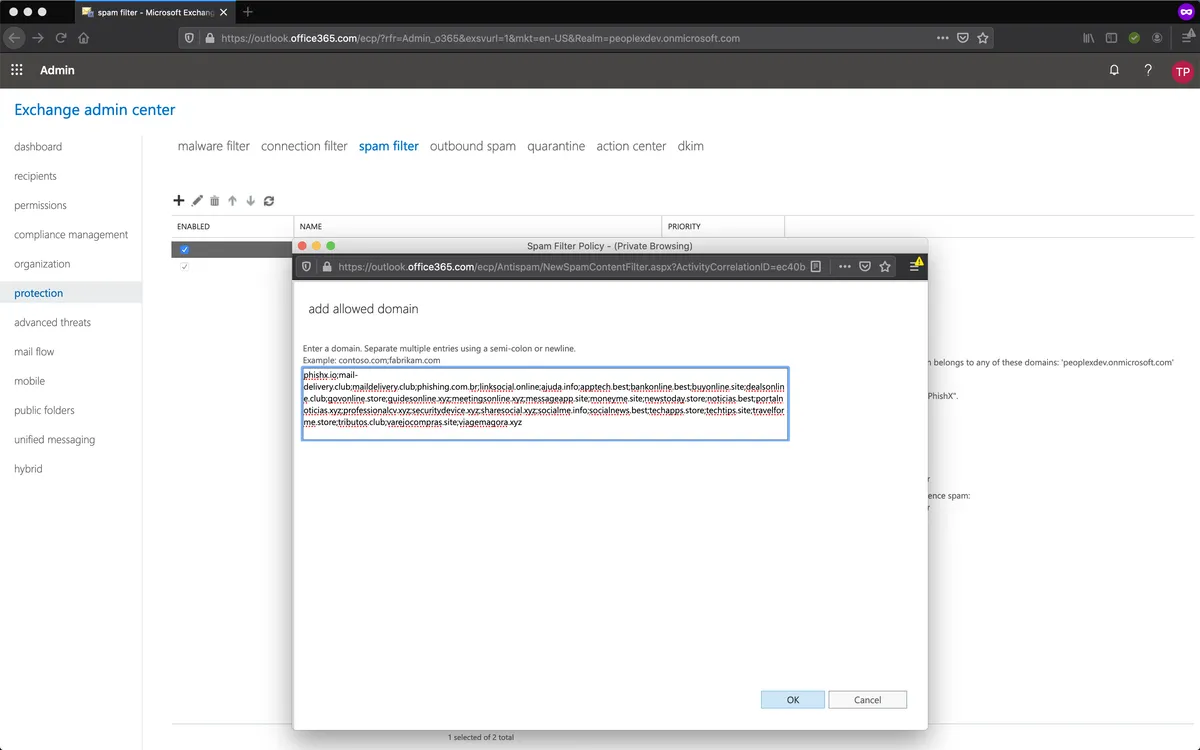
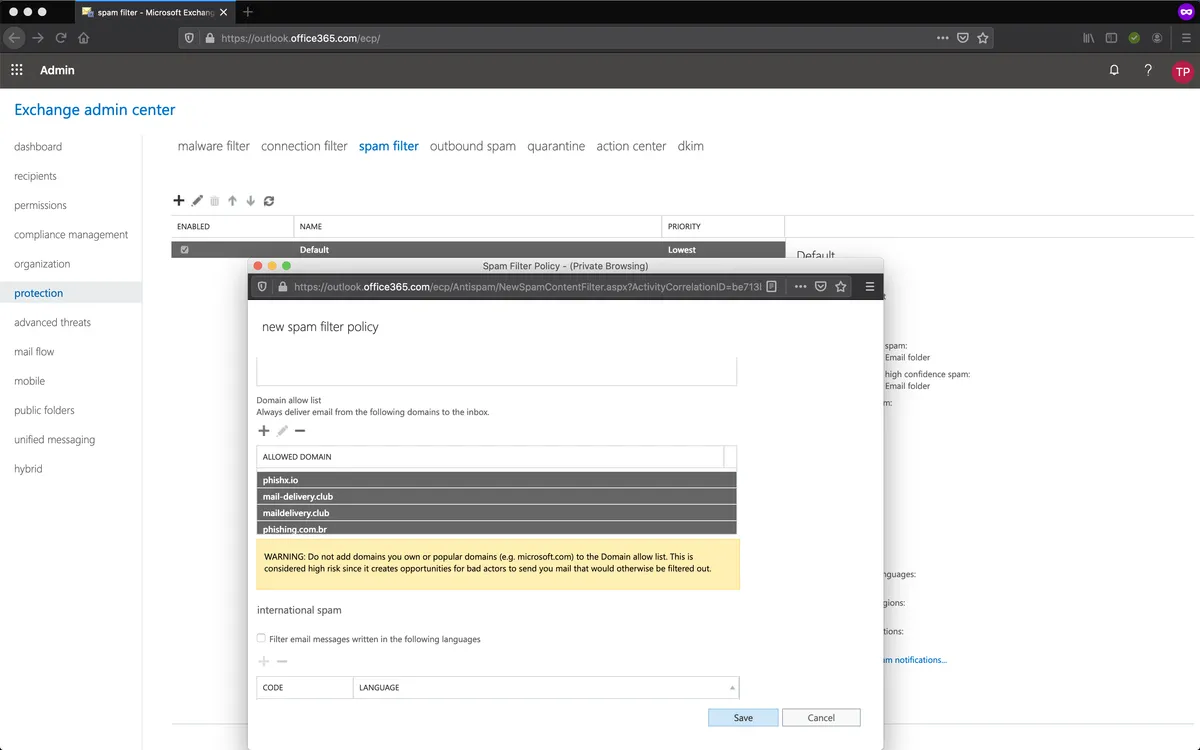
In new spam filter policy -> Applied To select The recipient domain is and add your own domains.
Click Ok.
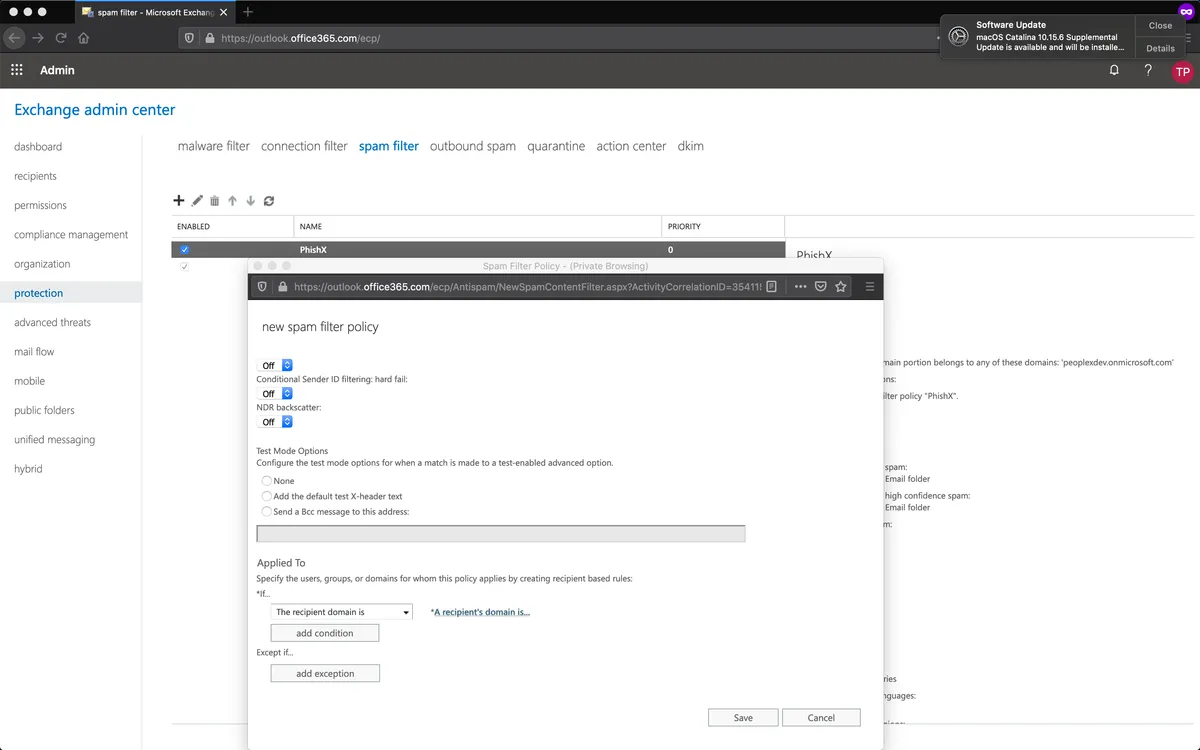
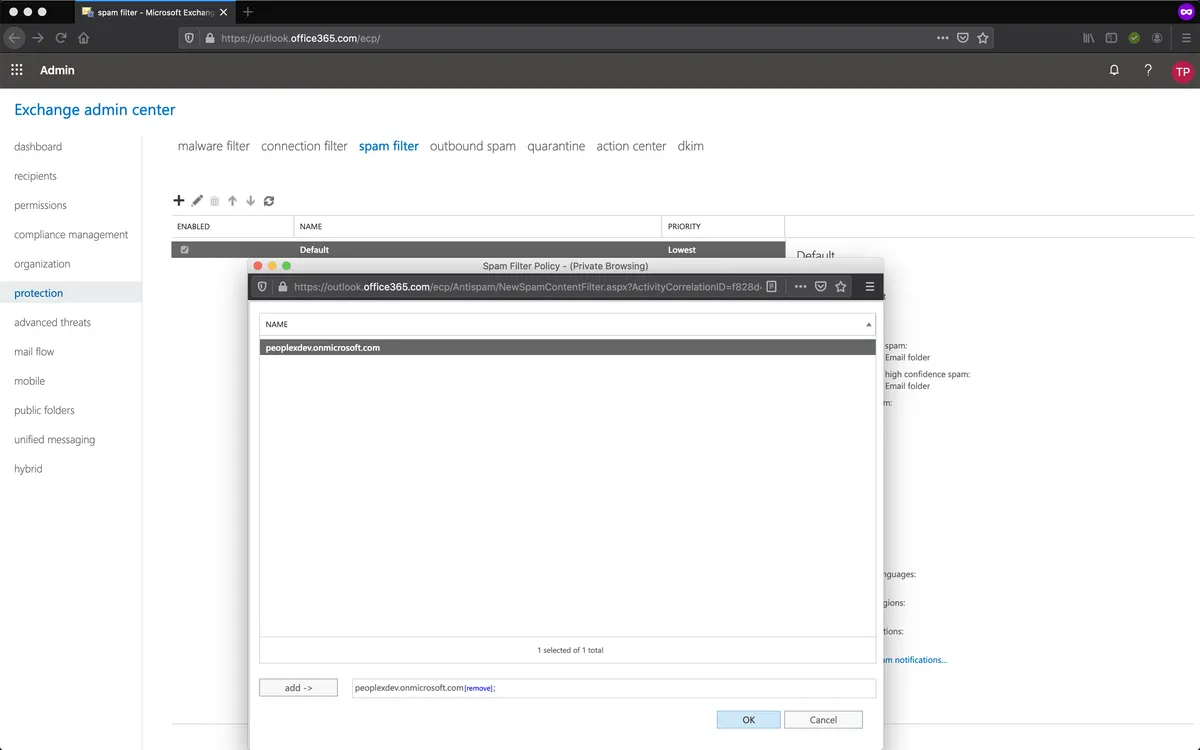
Click Save.